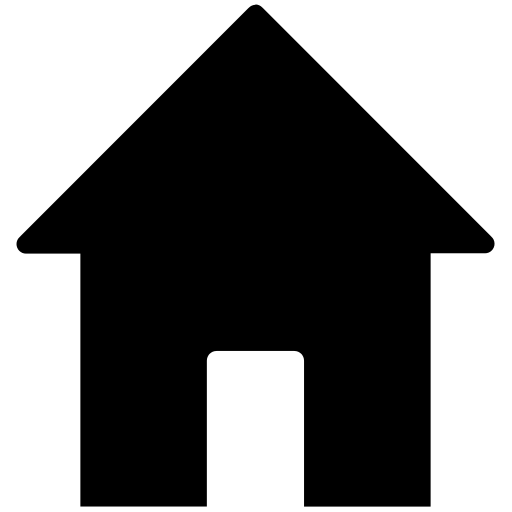
| 02-08-2007, 11:44 PM | #1 |
|
Colonel
 
87
Rep 2,049
Posts |
Comments/Advice requested
My 12 year old son likes to take pictures at hockey games. He uses my Nikon D50 with the DX 55-200 lens. He has asked what he can do to improve the pics. If anyone here has comments on how he can improve I will pass them along.
__________________
_____________
1974 2002tii 1978 320i 2007 328i |
| 02-08-2007, 11:50 PM | #3 |
|
Major General
  
1045
Rep 6,381
Posts |
Do you mean post-processing, like with Photoshop, or improve the actually photography?
The photos look good to me, I mean it is difficult to get good composure on action shots like that you need to have a good lens and sometimes you need to just get lucky.
__________________
 Nikki Nikki |
|
Appreciate
0
|
| 02-08-2007, 11:54 PM | #4 |
|
Colonel
 
87
Rep 2,049
Posts |
Either / or. He is just starting and I am a klutz with the software.
__________________
_____________
1974 2002tii 1978 320i 2007 328i |
|
Appreciate
0
|
| 02-09-2007, 12:02 AM | #5 | |
|
Major General
  
1045
Rep 6,381
Posts |
Quote:
For starters with Adobe Photoshop CS2: Image->Adjustments->Auto Levels, Auto Contrast, and Auto Colors usually fixes a lot of basic things. Filters->Sharpen->Smart Sharpen you can make the images look sharper/crisper. Image->Adjustments->Brightness/Contrast you can change those two things Image->Adjustments->Hue/Saturation you can increase saturation to make more vividly colored photos, or decrease it entirely for black and white.
__________________
 Nikki Nikki |
|
|
Appreciate
0
|
| 02-09-2007, 12:14 AM | #10 |
|
Major
 
82
Rep 1,055
Posts |
yep.
for amateurs id recommend ACDSEE, just use the auto correction function
__________________
2007 CLS55 AMG / 2003 BMW 745Li
|
|
Appreciate
0
|
| 02-19-2007, 11:48 AM | #12 |
|
Major
 89
Rep 1,224
Posts |
Adobe Photoshop CS/CS2 is so expensive for amateurs. Does that free/cheap version (that comes with so many cameras/software these days) offer any of the functionality, as an inexpensive alternative?
I used to use ACDSee to manage images, like an album. It was available as freeware 7-8 years ago. I didn't know you could manipulate images with it, too! I started using Photoshop about 6 years ago, but never for color pics (use it at work for B&W images). You've encouraged me, Nikki, to try it out on some old pics. I'll post some results when I have time. |
|
Appreciate
0
|
| 02-19-2007, 12:05 PM | #13 |
|
Major
 89
Rep 1,224
Posts |
Before auto-everything in Photoshop:
After Photoshop auto-contrast, color, sharpen: I will certainly play around with Photoshop more, when I bring home photos into work. Too much 'blue' with the auto color! Thanks! |
|
Appreciate
0
|
| 02-19-2007, 12:24 PM | #14 |
|
Major
 89
Rep 1,224
Posts |
Photoshopped, removed dirt on face with 'rubber stamp' tool, and added auto-contrast.
Before, and after. Now I'll have to update my signature pics! I can't take credit for any photographs I post; my wife does all of the camera work. This pic was taken with my point & shoot, by my wife. |
|
Appreciate
0
|
| 02-19-2007, 12:34 PM | #15 |
|
YUGO is my dream car
148
Rep 1,564
Posts |
Shoot in Raw mode, so you have more flexibility when it comes to exposure. (much easier to adjust RGB/exposure setting in RAW format then Jpeg). Also looking at the pics, couple of pics have motion blur. This can be avoided if you use a Monopod or Tripod. Also, keep in mind that, for indoor action photography, a faster lens (ie..F2.8 or faster) with higher shutter speed (around 300 and up) with yield a better result, especially during a fast action Hockey game. Also, remember, the longer your lens zoom out, the more your pics will be affected by motion blur. Otherwise good pics and try to think about framing before a shot has been taken. (Burst mode will help for any action photography)
__________________
 |
|
Appreciate
0
|
| 02-19-2007, 01:27 PM | #16 | |
|
Major General
  
1045
Rep 6,381
Posts |
Quote:
__________________
 Nikki Nikki |
|
|
Appreciate
0
|
| 02-20-2007, 04:12 PM | #17 |
|
Major
 
118
Rep 1,441
Posts
Drives: e92 335i, f10 m5 comp
Join Date: Oct 2005
Location: jackson, ms
|
easy way to set black and white points and white balance: go into the levels or curves (control L or control M) on the bottom of that window, there will be three ink drops. the first one is your black point. click on it, and then click on what you feel is the darkest part of the photograph. here you are using ps to define black and adjust everything else accordingly. if you click on the right ink droplet, you can then use it to choose the white point which should be what you feel needs to be the brightest spot on your photograph. the middle is the neutral color chooser. you can use this to chose what you think is medium gray. if you play around, it will set the color temperature. for this picture, i chose the shadow under the knee as black, a spot on the pamper as white, and the shadow hear the feet as gray.
|
|
Appreciate
0
|
| 02-20-2007, 06:27 PM | #20 |
|
Major
 
118
Rep 1,441
Posts
Drives: e92 335i, f10 m5 comp
Join Date: Oct 2005
Location: jackson, ms
|
nice work
rubber stamp tool... thats clone tool rite? i think i can still see dark spots where you got rid of the dust. try using the spot healing or patch tool next time |
|
Appreciate
0
|
| 02-21-2007, 09:09 AM | #21 |
|
Major
 89
Rep 1,224
Posts |
Yes, it was the clone tool, just labelled it 'rubber stamp' in my mind. I'm not familiar with the 'spot healing' nor 'patch' tools. I'll try the index.
There wasn't any dust or scratches on the photo, just food on my daughter's face.  If her face was washed before the photo, she wouldn't be smiling! If her face was washed before the photo, she wouldn't be smiling! |
|
Appreciate
0
|
| 02-21-2007, 10:34 AM | #22 |
|
Major
 
118
Rep 1,441
Posts
Drives: e92 335i, f10 m5 comp
Join Date: Oct 2005
Location: jackson, ms
|
they are right above the clone tool. if you click and hold the mouse button on it, there will be a menu that will allow you to choose. if you have spots in the middle of a pretty good area of similar pattern, the spot healing tool works well. its like the clone tool but it automatically does your sampling and it will automatically try to blend for you. it doesnt work all the time, sometimes you have to try a few times until it gets right. mess around with the brush size and type, the proximity mode and type settings.
if you have a specific area that you want to get rid of, use the patch tool. you can use this one to draw around the area that you want to fix, then click in the middle and start pulling it away towards another area that you want to be sampled. this works well with lines on the face, bald spots etc. play around with this and experiment with the different blending options. |
|
Appreciate
0
|
Post Reply |
| Bookmarks |
|
|